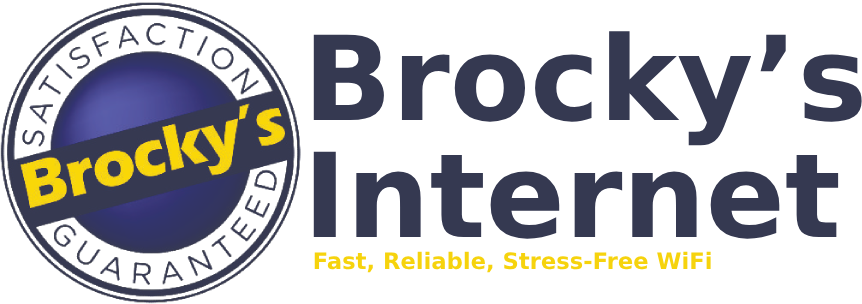A stable and fast Wi-Fi connection is essential for streaming, gaming, remote work, and everyday browsing. However, common issues like slow speeds, dropped connections, and weak signals can disrupt your online experience. If you’re facing connectivity issues, don’t worry—many problems can be resolved with simple troubleshooting steps. Here’s a detailed guide to identifying and fixing the most frequent Wi-Fi problems.
1. Slow Internet Speeds
A sluggish connection can make video calls freeze, streaming unbearable, and downloads frustratingly slow. Here’s how to fix it:
- Restart your router and modem. This clears temporary issues and refreshes the connection.
- Check background applications. Devices running automatic updates, cloud backups, or streaming high-definition videos can eat up bandwidth.
- Run a speed test. If speeds are significantly lower than what you’re paying for, contact your internet service provider (ISP) to check for network congestion or service issues.
- Upgrade your plan or router. Older routers may struggle to handle modern speeds, and if multiple users are online, consider a higher-speed plan.
2. Weak Wi-Fi Signal & Dead Zones
If you’re experiencing weak Wi-Fi in certain areas of your home, try these solutions:
- Reposition your router. Place it in a central, open location away from walls, metal objects, and electronic interference (like microwaves and cordless phones).
- Elevate the router. Mounting it higher can improve signal distribution.
- Use a Wi-Fi extender or mesh network. These help amplify the signal in larger homes or multi-story buildings.
- Switch to the 5GHz band. Many modern routers offer both 2.4GHz and 5GHz bands—5GHz provides faster speeds but has a shorter range.
3. Frequent Disconnections
Wi-Fi dropping unexpectedly can be caused by network congestion, interference, or hardware issues. To fix this:
- Update your router’s firmware. Manufacturers release updates to improve performance and security.
- Reduce the number of connected devices. Too many active devices on a single router can overwhelm it. Disconnect any unnecessary gadgets.
- Check for network interference. Neighboring Wi-Fi networks or Bluetooth devices can cause disruptions. Changing your router’s channel settings can help.
- Restart your modem and router. Sometimes, a simple power cycle can resolve frequent disconnections.
4. Devices Not Connecting to Wi-Fi
If your phone, laptop, or smart device won’t connect, follow these steps:
- Forget the Wi-Fi network and reconnect. This resets the connection settings.
- Ensure your Wi-Fi password is correct. Typos happen!
- Restart the device and router. Temporary glitches can cause connection failures.
- Check MAC address filtering. Some routers block specific devices—ensure yours isn’t restricted.
5. Buffering While Streaming & Lag in Gaming
Constant buffering and lag are signs that your connection isn’t handling high-bandwidth activities well. Improve performance by:
- Using a wired connection. Ethernet cables provide more stability and speed than Wi-Fi.
- Prioritizing traffic with QoS (Quality of Service). Many routers have QoS settings that allow you to prioritize streaming or gaming traffic over background downloads.
- Limiting the number of connected devices. More users streaming at once can slow the network down.
- Upgrading to a dual-band or tri-band router. This helps distribute network traffic more efficiently.
6. Too Many Devices Slowing Down Wi-Fi
If multiple users are online at the same time, bandwidth can get stretched thin. Here’s how to manage it:
- Use a dual-band router. Assign older or less-used devices to the 2.4GHz band and keep high-speed devices on the 5GHz band.
- Set up a guest network. This can reduce the strain on your main Wi-Fi connection.
- Enable MU-MIMO technology. Some modern routers support MU-MIMO (Multiple User, Multiple Input, Multiple Output), allowing better multitasking among devices.
7. Unauthorized Users & Wi-Fi Security Risks
If your Wi-Fi is unsecured, neighbors or hackers may be using your network, slowing speeds and risking your data privacy. Secure your connection by:
- Changing your Wi-Fi password regularly. Use a strong, unique password to prevent unauthorized access.
- Enabling WPA3 or WPA2 encryption. This protects your network from intrusions.
- Hiding your SSID. Prevent outsiders from seeing your network name by disabling SSID broadcast.
- Checking connected devices. Most routers allow you to see all connected devices—block any that you don’t recognize.
8. Router Overheating & Performance Issues
Like any electronic device, routers can overheat, affecting performance. Keep your router in a cool, ventilated space, away from direct sunlight. If overheating persists, consider upgrading to a better-ventilated model.
When to Call a Professional
While many Wi-Fi issues can be resolved with these troubleshooting steps, some problems require professional expertise. If you’re still experiencing connectivity issues, consider a professional Wi-Fi installation service. At Brocky’s Internet, we specialize in optimizing home and business Wi-Fi networks to ensure strong signals, fast speeds, and secure connections.
Final Thoughts
Wi-Fi issues can be frustrating, but most can be fixed with simple troubleshooting techniques. Whether it’s slow speeds, dropped connections, or security concerns, addressing these problems will lead to a smoother and more reliable internet experience. If you need expert help setting up or optimizing your network, contact Brocky’s Internet today for professional Wi-Fi installation services.